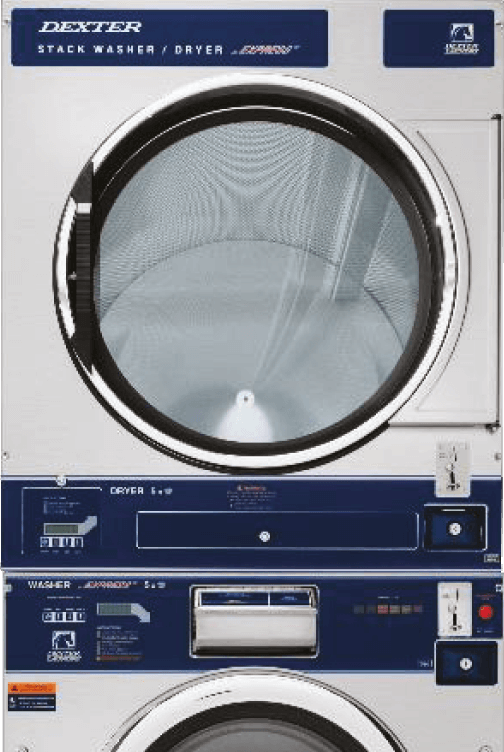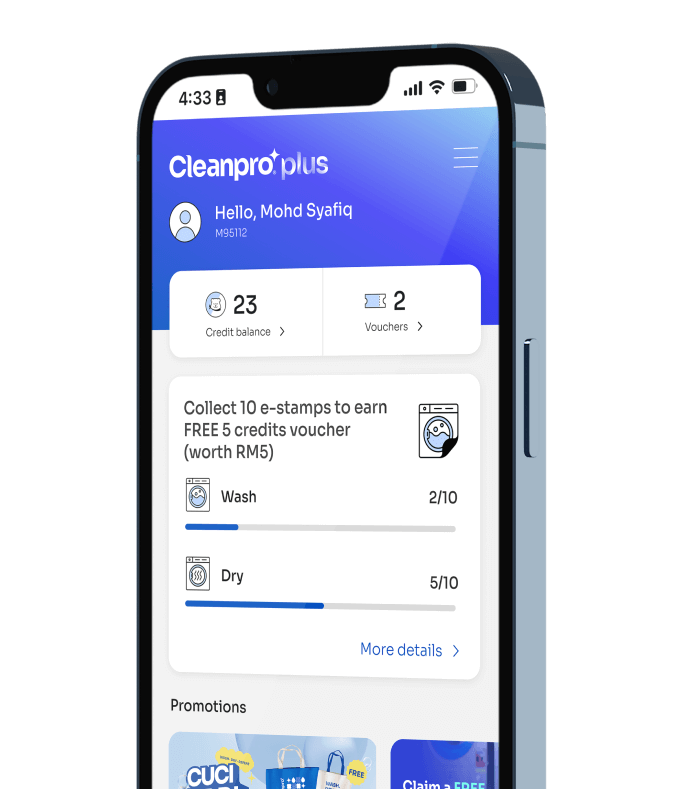How to pay with PayWave
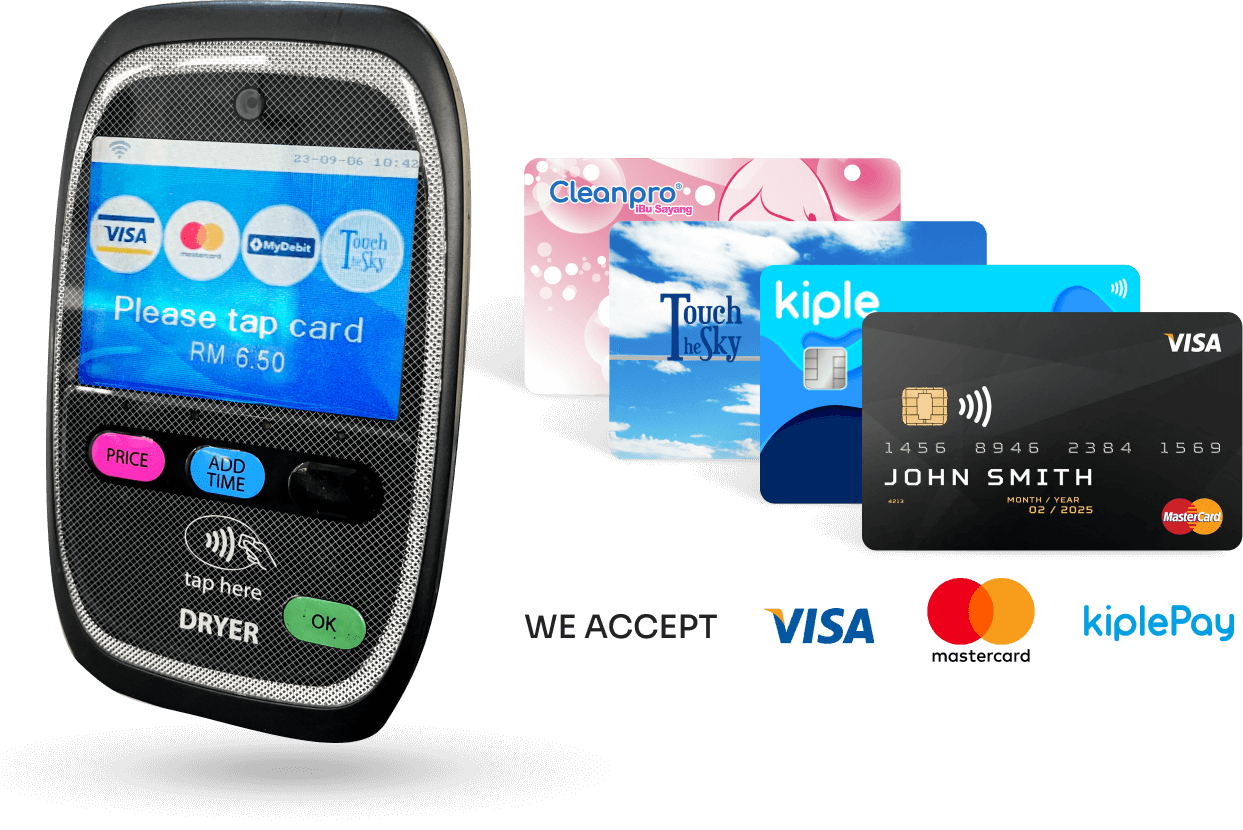
Content
From laundry loading to machine settings, we are here to make your laundry experience hassle-free. Dive in and ease your laundry journey with our detailed Dexter washing machine tutorials.
How to pay for washer

Step 1: Select wash temperature
- Hot temperature is ideal for heavily soiled items and whites, hot water effectively breaks down stains and kills germs.
- Warm temperature is a balanced option for efficient cleaning that's gentle on fabrics. Suitable for coloured clothes that need a thorough clean.
- Cold temperature is ideal for delicate fabrics and especially suitable for dark-coloured clothes, as it helps prevent colour fading during washing.
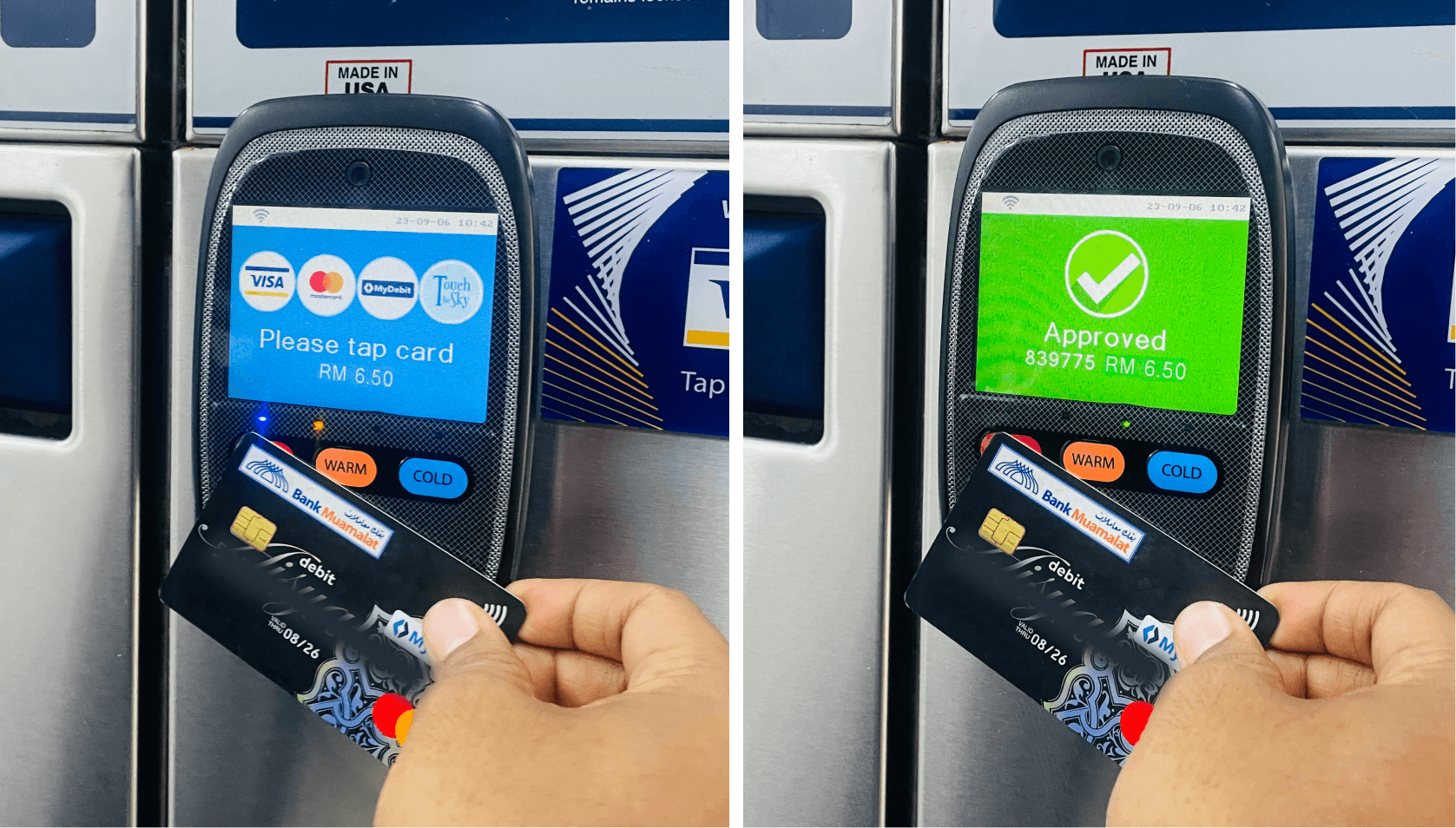
Step 2: Make payment
Conveniently complete your payment by tapping your card anywhere on the PayWave terminal. We accept Visa, Mastercard, KiplePay prepaid card, or the exclusive Touch the Sky prepaid card.

Step 3: Press “START” button
After the card reader displays “APPROVED” on the screen, press the “START” button on the washer machine. Then, kick back and relax while your laundry is being washed. Collect your laundry once you hear a beeping sound indicating that the wash cycle is over.
How to pay for dryer
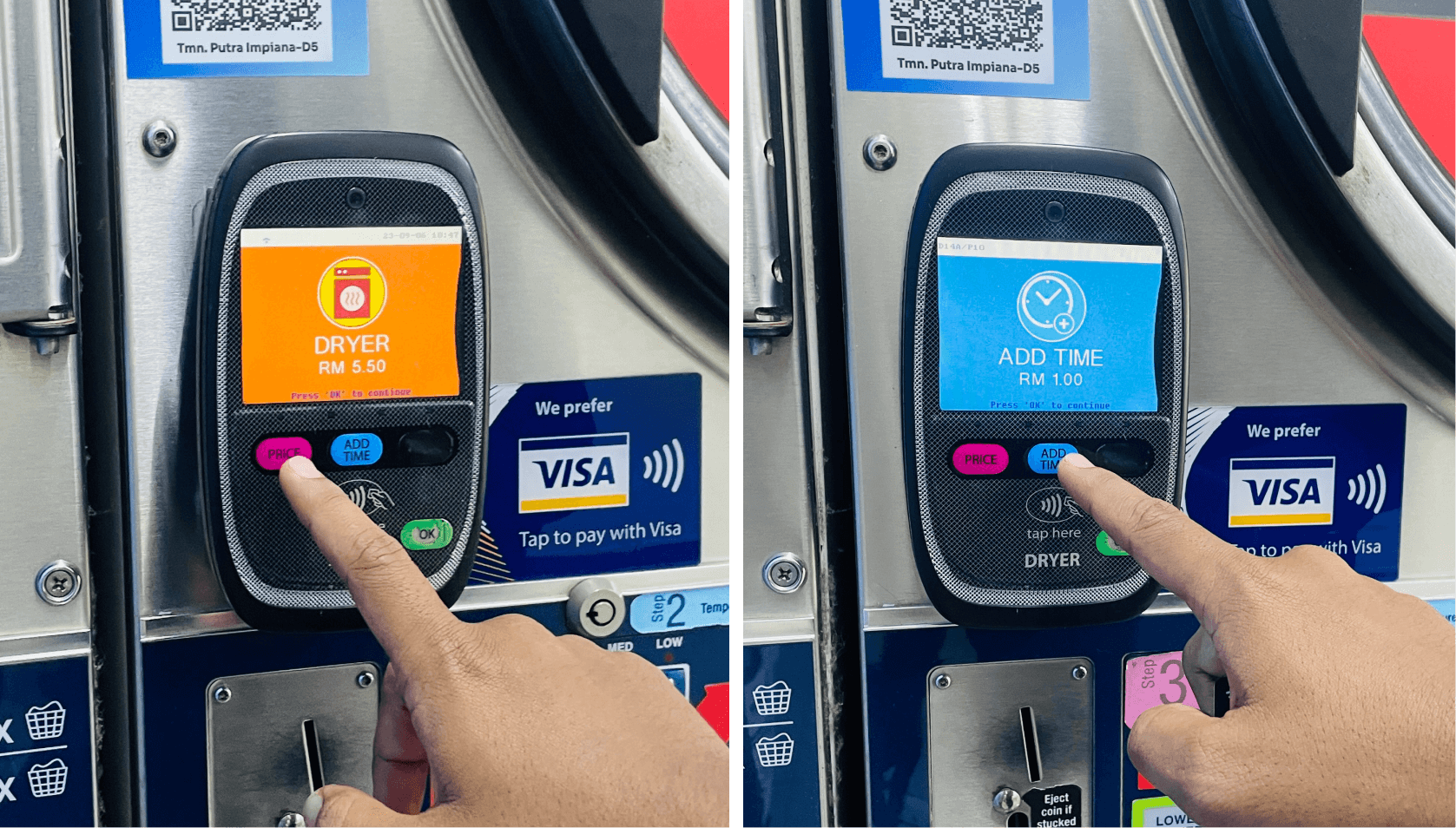
Step 1: Select dryer time
Press the PRICE button to initiate the default drying time (24 minutes). Or, press the “ADD TIME” button to increase the drying cycle that suits your laundry type or amount. The extra charges for extra drying time are as follows:
- Add RM1 : 5 minutes
- Add RM2 : 10 minutes
- Add RM3 : 15 minutes
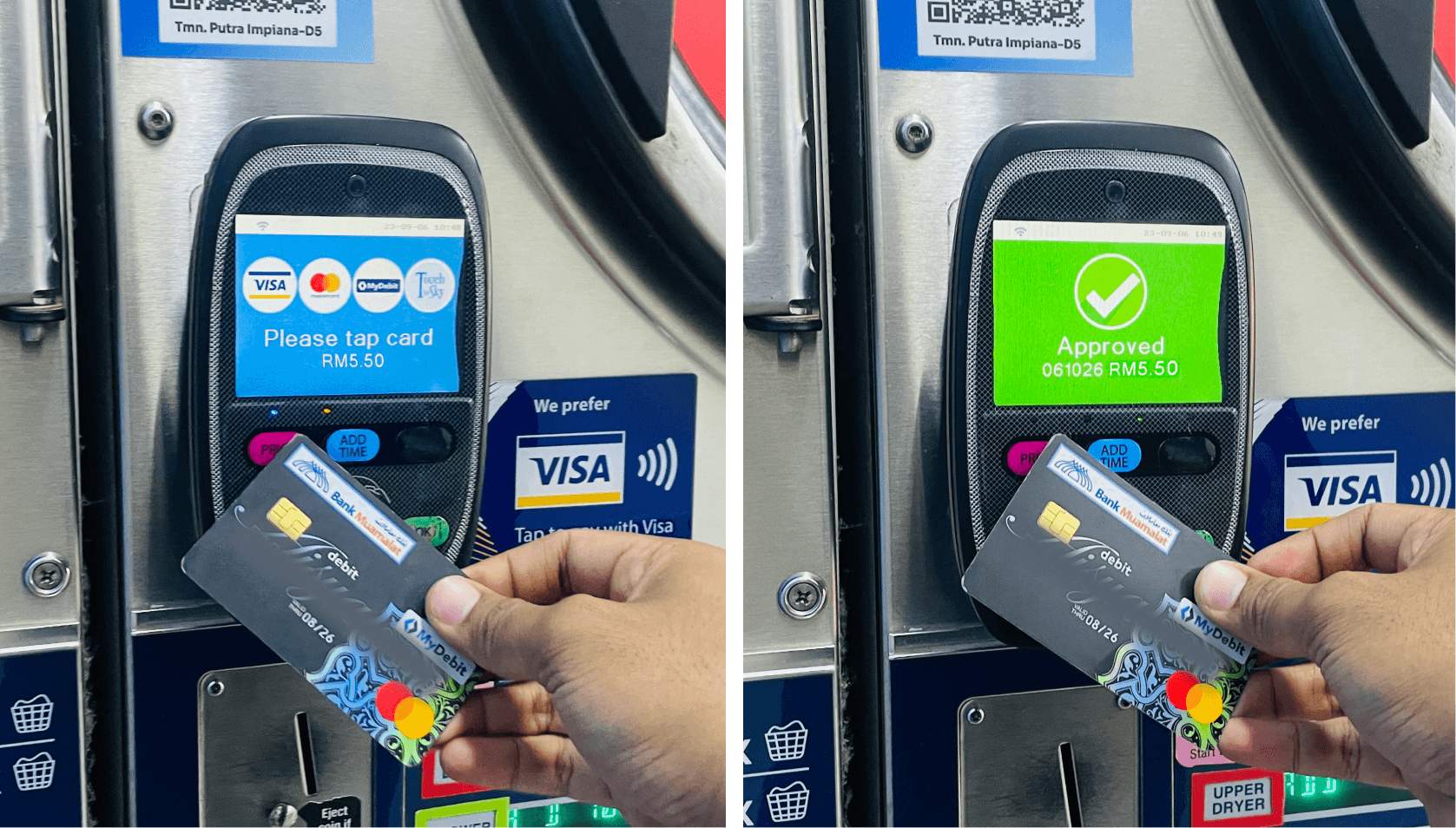
Step 2: Make payment
Conveniently complete your payment by tapping your card anywhere on the PayWave terminal. We accept Visa, Mastercard, KiplePay prepaid card, or the exclusive Touch the Sky prepaid card.
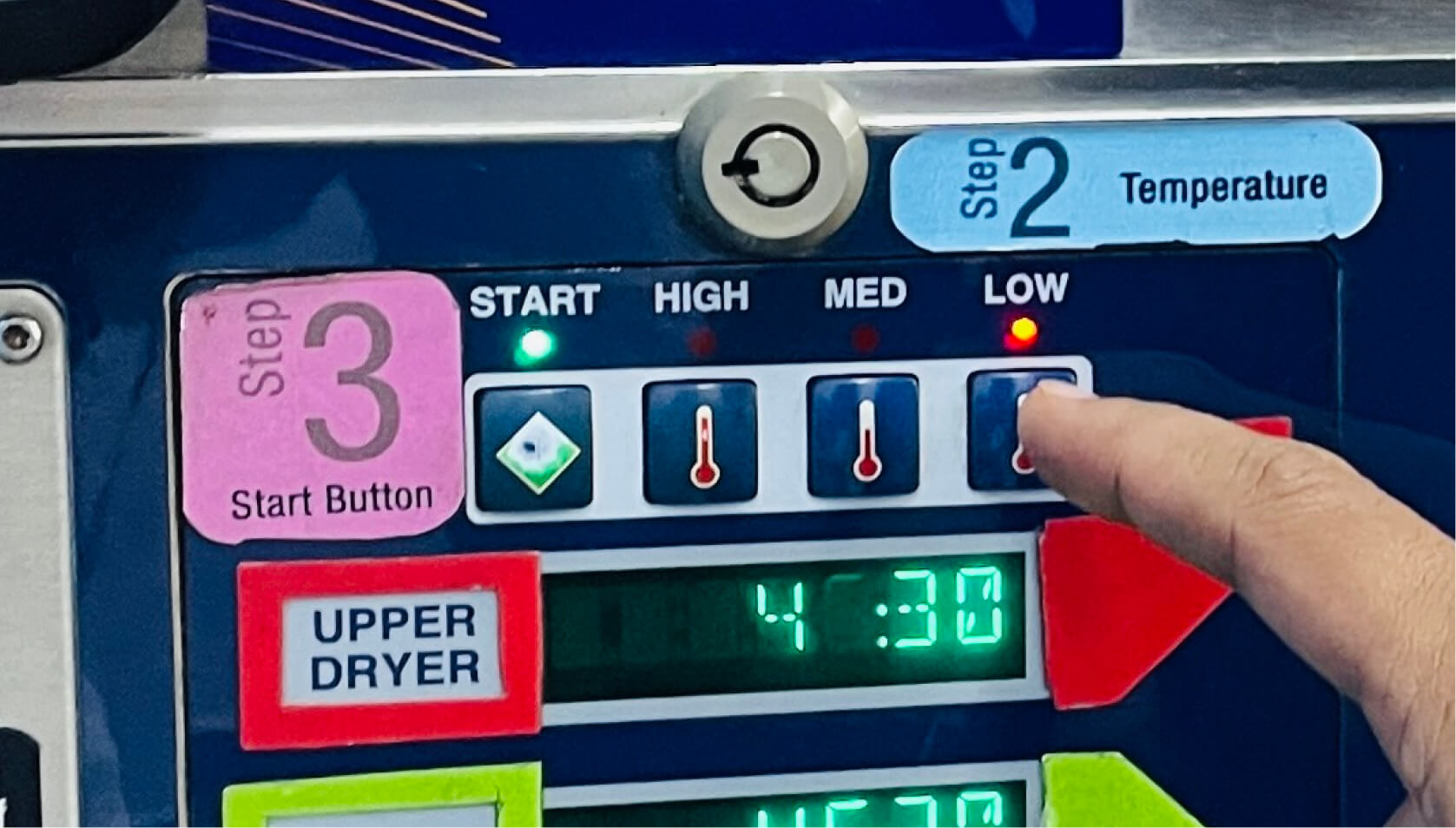
Step 3: Select drying temperature & press “START”
After the card reader displays “APPROVED” on the screen, select the temperature on the dryer machine that perfectly suits your laundry needs. Then, press “START” on the dryer machine.
- High temperature is ideal for towels and heavy fabrics, providing quick drying for larger loads.
- Medium temperature balances efficiency and care, making it perfect for everyday clothing.
- Low temperature offers gentle heat, suitable for delicate items like lingerie and lightweight fabrics.
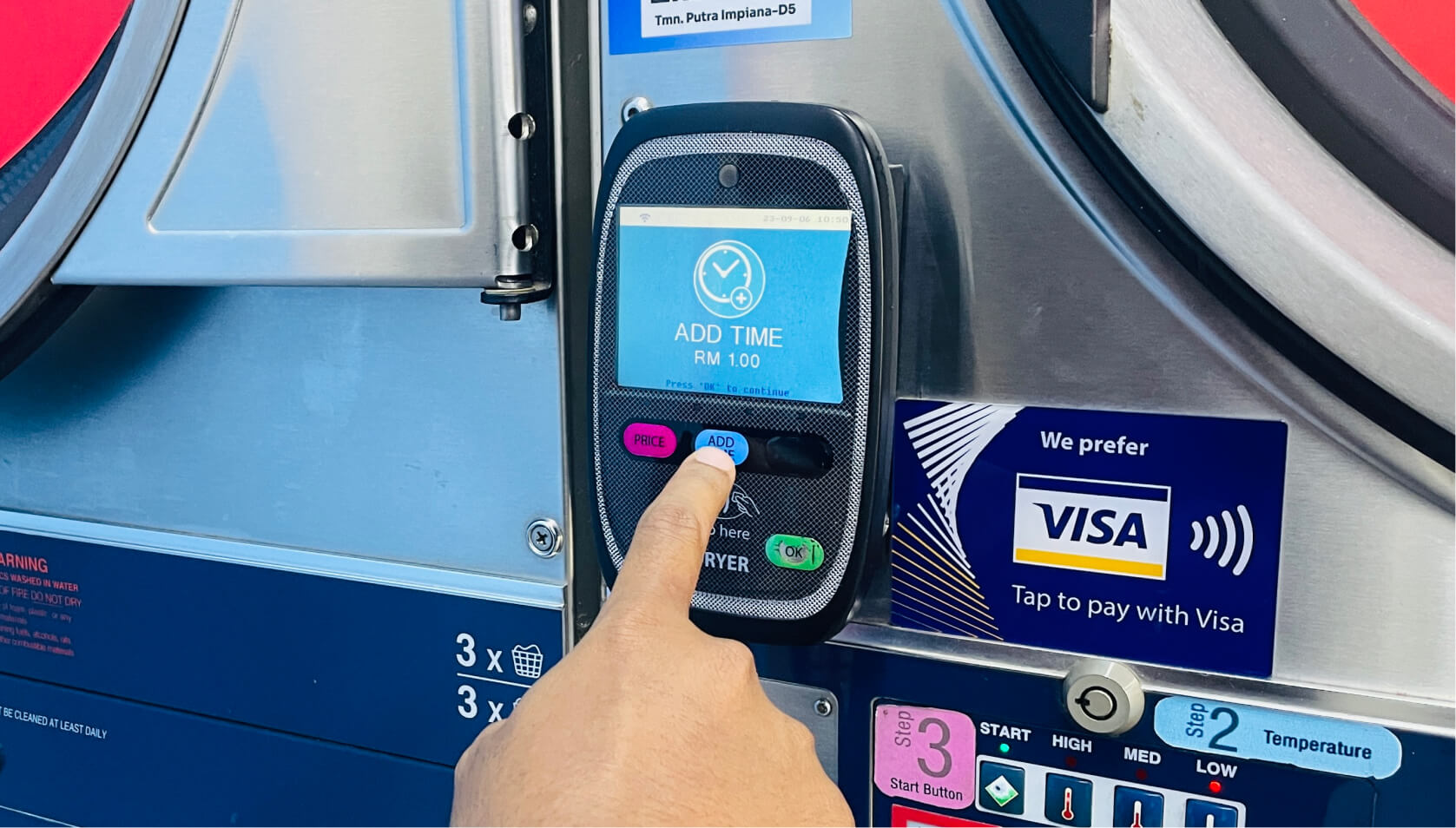
Add drying time while the machine is running
Press “ADD TIME” on the card ready, and then press “OK” to confirm. Tap your card on the card reader again to make the additional payment. The machine will automatically update its timer once the payment is successful.
Categories
- Washer Guides
- Dryer Guides
- Cleanpro Plus Guides